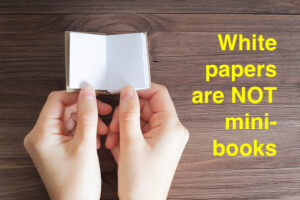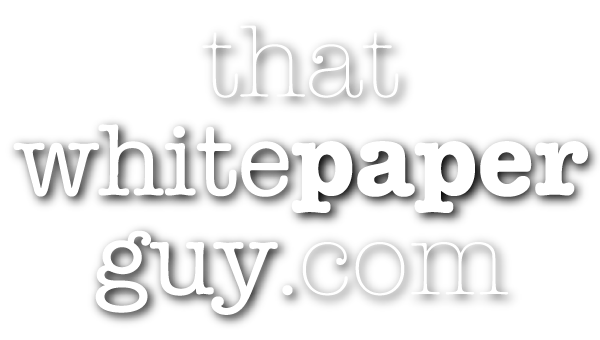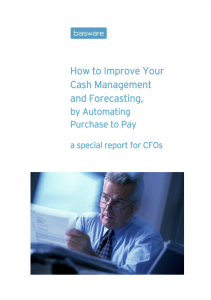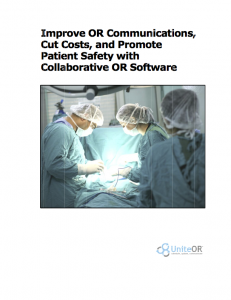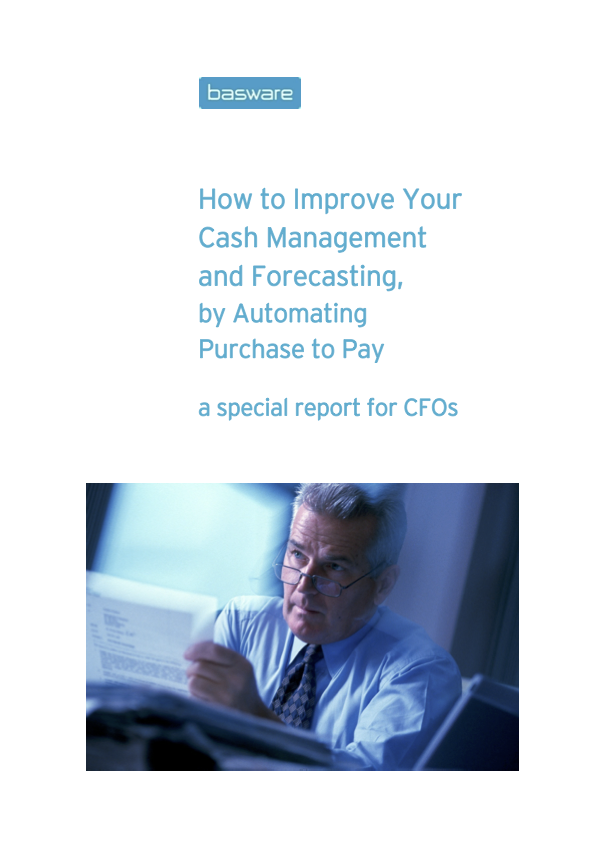
Tips on using stock photos in white papers
Want to use a photo to spice up a white paper?
But not sure where to find one, or how to use it?
The best source for stock photos remains iStockPhoto.com. This site hosts close to 10 million photos, plus graphics, music and video clips.
Most of this content is royalty-free, meaning you can buy a photo and use it in any project for your company from that point on.
And you can do pretty much anything with that image, except re-sell it as a stock photo of your own.
I find prices have increased over the years, but they’re still reasonable. Photos start at about $5 and most top out around $50.
That’s a far cry from a few years ago, when the price for a stock photo from a big agency started at hundreds of dollars.
(Full disclosure: This is an unsolicited reference. I don’t make a dime if you use iStockphoto’s images.)
If you haven’t been using stock photos in your white papers up until now, here are a few tips on how to do it effectively.
Stock photo tip #1: Use stock photos for covers
The most natural place to use a stock photo is on a white paper cover. Here are a couple of white paper covers that came to life this way.
On the cover above, we wanted the photo to convey the ideal reader: a seasoned finance executive at his desk surrounded by reports and a screen.
The tones are all blue, which harmonizes with the client’s logo.
Using a stock photo this way helps members of the intended audience see at a glance that a document is aimed at them.
On the cover above, we wanted to suggest where the vendor’s software would be used.
We found a photo of an operating room with a surgeon and nurses working intently over a patient. The tones are green from the scrubs and sheet.
We cropped out some of the background to focus everything on the light shining down on the patient.
At a glance, this photo suggests all the drama of an operating room, where more efficient procedures can mean the difference between life and death.
Stock photo tip #2: Use an efficient search strategy
You may ask, “But how do I find the right photo for my white paper?”
This is where a wise search strategy comes in.
The photos at istockphoto.com are reasonably well-indexed, but you won’t find much if you search for technical terms from science or technology.
For example, suppose you want to show people dissatisfied with their current business intelligence software.
If you search for something like “business intelligence software” the system will break up your query into “business + intelligence + software” and show you hundreds of hits that have little to do with your topic.
The next few tips show you how to zero in on the perfect photo.
Stock photo tip #3: Search with generic terms
Instead of a technical term, you’ll get better results if you search for more generic terms.
For instance, instead of “business intelligence software” try “business people computer.” That will generate 500+ hits, showing a range of scenes that tend towards happy people clustered around their screens.
But you want to see unhappy people, right?
Stock photo tip #4: Add an emotion
Try adding an emotion such as “anger” or “frustration” to your search.
You can add terms like this in the “Keywords” field in the left sidebar at istockphoto. That will generate hits showing people unhappy with computers or technology.
In fact, the search “business people computer frustration” yields around 675 hits, showing people in various states of anger and dismay.
Stock photo tip #5: Add items to see
It’s not easy to review 675 thumbnails. After a few hundred, everything starts looking the same… a lot like looking through a book of wallpaper samples!
You can narrow down your search by imagining the scene you’d like to see, and then listing some of the physical items in it.
In this case , you could add the keyword “desk.” That reduces your hits to just over 300.
You could add the keyword “night.” Whoops, this narrows your hits to just 2, and neither one does it for you. Click on the X beside “night” to eliminate it.
Then try “working late” instead. Ah, this gives you a manageable group of 20 photos to review.
I’ve found starting with a broad search and then refining it with emotion(s), object(s), or a time of day can save a lot of time churning through thumbnails.
Stock photo tip #6: Search by orientation
Another handy feature you can use is to search for your preferred orientation: vertical, horizontal, or square.
Use the little control partway down the left sidebar, under “Photo and illustration filters” to click for the orientation you need: portrait, landscape, or square.
This can save a lot of time trying to crop down a photo that’s basically shot in the wrong orientation.
Stock photo tip #7: Share with a lightbox
After you click on a stock photo to preview it, you will see the choice “add to lightbox.”
This adds that image to a collection of all the possibilities you gather. Using an lightbox enables you to collect all your contenders together in one place.
You can e-mail an invitation to see that lightbox to your client or team members. Then you can all look at the possibilities together during a phone call, or in your own time and share your comments.
Stock photo tip #8: Try before you buy
What about the other choice “save a comp” under a photo you’re previewing?
A “comp” means a rough layout.
(The exact meaning is lost in the mists of time; people debate whether it came from “composite” or “comprehensive” or “composition”.)
In any case, you can use a comp to try before you buy. You can position a comp into your document to show your client or team members how it would look.
Remember: A comp will have a noticeable watermark like the one above. Of course, if that photo is approved, don’t forget to go buy the full version and paste it into your document.
There are quite a few “Photoshop fail” sites where people post magazine covers and ads where you can still see the watermark. That means the designer forgot to go back and buy a legal copy.
Stock photo tip #9: Save comps with ID numbers
I used to rename my comps something that made sense to me, like “Clientname-possible-cover-3.”
But then, duh, when I wanted to find the same photo to buy, I sometimes had to repeat many searches to locate it (unless I put it in a lightbox).
Now I just right-click on the comp, and “save as” using the istockphoto number and title. Then if I ever want to buy that photo, I just search istockphoto for that ID number and up it pops.
Stock photo tip #10: Choose “creative” for white papers
One final note: iStockphoto offer two choices for users—editorial or creative.
“Editorial” is for non-commercial purposes, like a newspaper or personal blog. To use a photo in a white paper, choose “creative.”
I hope these tips have made it easier to find and use stock photos for your white papers. Now that stock photos are so inexpensive, there’s no reason not to use them often.
Want to hear whenever there’s a fresh article on this site? Subscribe here to stay in the know on long-form content. From time to time, we’ll also send you word about some great new resource or training. And you can unsubscribe any time.
If you liked this post...